Database
Every Supabase project comes with a full Postgres database, a free and open source database which is considered one of the world's most stable and advanced databases.
Postgres or PostgreSQL?
PostgreSQL the database was derived from the POSTGRES Project, a package written at the University of California at Berkeley in 1986. This package included a query language called "PostQUEL".
In 1994, Postgres95 was built on top of POSTGRES code, adding an SQL language interpreter as a replacement for PostQUEL. Eventually, Postgres95 was renamed to PostgreSQL to reflect the SQL query capability.
After this, many people referred to it as Postgres since it's less prone to confusion. Supabase is all about simplicity, so we also refer to it as Postgres.
Features
Table View
You don't have to be a database expert to start using Supabase. Our table view makes Postgres as easy to use as a spreadsheet.
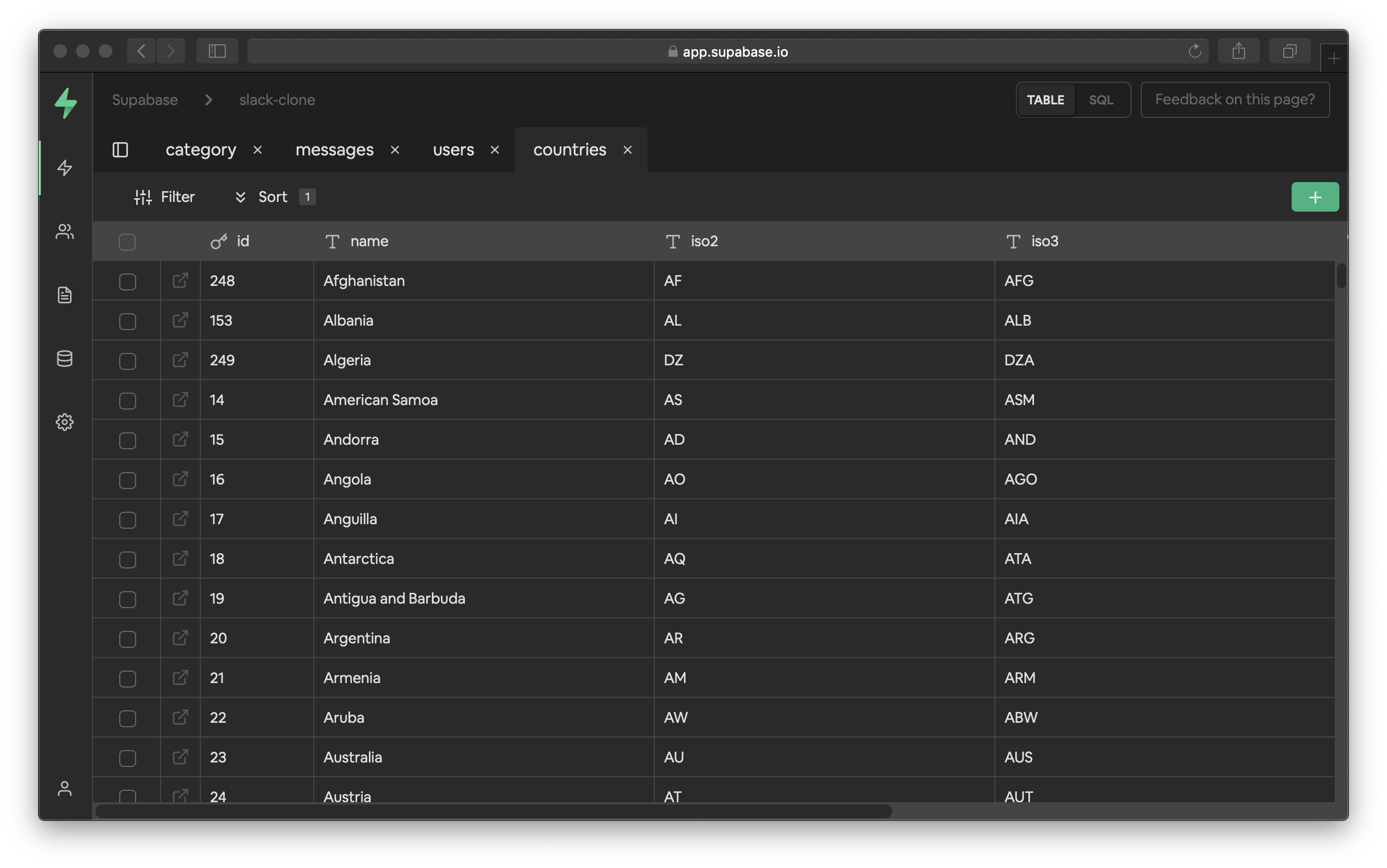
Relationships
Dig into the relationships within your data.
Clone tables
You can duplicate your tables, just like you would inside a spreadsheet.
The SQL Editor
Supabase comes with a SQL Editor. You can also save your favorite queries to run later!
Additional features
- Supabase extends Postgres with realtime functionality using our Realtime Server.
- Every project is a full Postgres database, with
postgreslevel access. - Managed backups - Supabase handles all your database backups.backups
- Data imports - import directly from a CSV or excel spreadsheet.
backups Database backups do NOT include objects stored via the Storage API, as the database only includes metadata about these objects. Restoring an old backup will not restore objects that have been deleted since then.
Extensions
To expand the functionality of your Postgres database, you can use extensions. You can enable Postgres extensions with the click of a button within the Supabase dashboard.
Learn more about all the extensions provided on Supabase.
Tips
Realtime
Supabase provides a realtime engine on top of Postgres, so that you can listen to changes as they happen. Our realtime engine uses the built-in replication functionality of Postgres.
Realtime server broadcasts database changes to authorized users depending on your Row Level Security (RLS) policies. We recommend that you enable row level security and set row security policies on tables that you add to the publication. However, you may choose to disable RLS on a table and have changes broadcast to all connected clients.
You can manage the realtime system, simply by
updating the supabase_realtime publication.
For example to enable realtime only for individual tables:
begin;
-- remove the realtime publication
drop publication if exists supabase_realtime;
-- re-create the publication but don't enable it for any tables
create publication supabase_realtime;
commit;
-- add a table to the publication
alter publication supabase_realtime add table products;
-- add other tables to the publication
alter publication supabase_realtime add table posts;
By default only "new" values are sent, but if you want to receive the old record (previous values) whenever you update or delete a record,
you can update the replica identity of your tables, setting it to full:
alter table your_table replica identity full;
Migrating between projects
Migrating projects can be achieved using standard PostgreSQL tooling. This is particularly useful for older projects (e.g. to use a newer Postgres version).
Before you begin
- Make sure Postgres is installed so you can run
psqlandpg_dump. - Create a new Supabase project.
- If you enabled Database Webhooks on your old project, enable it on your new project.
- Store the old project's database URL as
$OLD_DB_URLand the new project's as$NEW_DB_URL.
Migrate the database
- Run
ALTER ROLE postgres SUPERUSERin the old project's SQL editor - Run
pg_dump --clean --if-exists --quote-all-identifiers -h $OLD_DB_URL -U postgres > dump.sqlfrom your terminal - Run
ALTER ROLE postgres NOSUPERUSERin the old project's SQL editor - Run
ALTER ROLE postgres SUPERUSERin the new project's SQL editor - Run
psql -h $NEW_DB_URL -U postgres -f dump.sqlfrom your terminal - Run
TRUNCATE storage.objectsin the new project's SQL editor - Run
ALTER ROLE postgres NOSUPERUSERin the new project's SQL editor
Migrate storage objects
This script moves storage objects from one project to another. If you have more than 10k objects, we can move the objects for you. Just contact us at support@supabase.io.
const { createClient } = require('@supabase/supabase-js')
const OLD_PROJECT_URL = 'https://xxx.supabase.co'
const OLD_PROJECT_SERVICE_KEY = 'old-project-service-key-xxx'
const NEW_PROJECT_URL = 'https://yyy.supabase.co'
const NEW_PROJECT_SERVICE_KEY = 'new-project-service-key-yyy'
;(async () => {
const oldSupabaseRestClient = createClient(OLD_PROJECT_URL, OLD_PROJECT_SERVICE_KEY, {
schema: 'storage',
})
const oldSupabaseClient = createClient(OLD_PROJECT_URL, OLD_PROJECT_SERVICE_KEY)
const newSupabaseClient = createClient(NEW_PROJECT_URL, NEW_PROJECT_SERVICE_KEY)
// make sure you update max_rows in postgrest settings if you have a lot of objects
// or paginate here
const { data: oldObjects, error } = await oldSupabaseRestClient.from('objects').select()
if (error) {
console.log('error getting objects from old bucket')
throw error
}
for (const objectData of oldObjects) {
console.log(`moving ${objectData.id}`)
try {
const { data, error: downloadObjectError } = await oldSupabaseClient.storage
.from(objectData.bucket_id)
.download(objectData.name)
if (downloadObjectError) {
throw downloadObjectError
}
const { _, error: uploadObjectError } = await newSupabaseClient.storage
.from(objectData.bucket_id)
.upload(objectData.name, data, {
upsert: true,
contentType: objectData.metadata.mimetype,
cacheControl: objectData.metadata.cacheControl,
})
if (uploadObjectError) {
throw uploadObjectError
}
} catch (err) {
console.log('error moving ', objectData)
console.log(err)
}
}
})()
Caveats
- The new project will have the old project's Storage buckets, but not the objects. You will need to migrate Storage objects manually.
Resetting your project password
When you create a new project in Supabase we ask for a password. You can use this password to connect directly to your Postgres database.
If you forget your password, you can reset it from the Dashboard under the database settings page.
Read more in Database Configuration.
Changing the timezone of your server.
Your database is initialized with the UTC timezone. We recommend keeping it this way, as it is helpful for time calculations. If, however, you want to update the timezone, you can do so using any of the database timezones.
For example:
alter database postgres set timezone to 'America/New_York';
Read more in Database Configuration.
Next steps
- Read more about Postgres
- Sign in: app.supabase.com